APK stands for Android Package Kit (also Android Application Package). The APK is the file format that Android uses to distribute and install apps on your mobile. It has a filename extension (.apk). An APK file contains all of a program's code like .dex files, resources, assets, certificates, and manifest files. It contains all the elements that an app needs to install correctly on your device.
To install APK files on your computer, the only android emulator and easier to use is "Bluestacks", that allows its users to run Android apps and games on Computers/PC. A superb emulator that brings Android games to your desktop.
BlueStacks was first released since 2011. It is one of the most popular Android emulators. Using virtualization technology, it is made to run android on the laptop. The emulator is free to use and ad-supported, with a premium subscription tier that removes advertising options and priority tech support.
Here you know how to install Bluestacks.
How to install Bluestacks?
Step 1: Click the website link "www.bluestacks.com" on your computer.
Step 2: Go to the above link and it will display the download option. Then click to download it. It is only for Pc or Mac.
The following image displaying the Bluestack webpage with the "Download Bluestacks" option. Click on it to download Bluestack.

After downloading Bluestacks, you have to wait until it opens depending on your system performance and you will be able to gain free access to the software. All the games and apps will not be installed in it by default.
You need to search for the apps which you want and install on your Bluestacks. Just like a new smartphone, only the default apps will be installed on Bluestacks.
The below picture shows the home screen of the Bluestacks.
How to Install and Run App (APK file) in BlueStacks:
You have two methods to install the APK file in Bluestacks.
Method - 1:
1. Open the Bluestacks on your PC/laptop and then click on the Google Play Store icon which is installed by default on Bluestacks.
2. Google Playstore search bar will display on your screen. Click on it and type the name of the app (APK) you wish to install in Bluestacks
3. After entering the name of the app, a list of related results will appear. Choose the appropriate result and click on the 'Install' option to initiate the downloading that app on Bluestacks.
Once the APK file is successfully downloaded, it will automatically get installed. You can start using it on your computer.
Use Play Store as same as you use in your Android phone.
Method - 2:
1. Search and download the APK file which you wish to install in Bluestacks from the internet.
2. Go to the location where you have downloaded your APK file or if you don't know, search your downloaded APK on the search box.
3. Now, right-click on it, select 'Open with' from the drop-down box and click on 'Bluestacks' to install the APK file in Bluestacks.
Once the app installs successfully, a shortcut icon will appear on the home screen of Bluestacks.
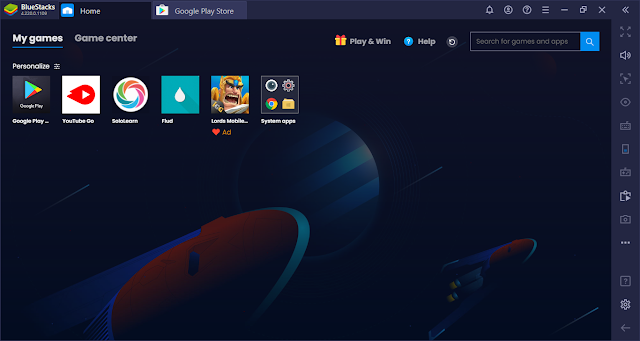
The above image shows,
1) Google play - Installed by Default.
2) Youtube Go, SoloLearn, and Flud are the installed apps from the Play store.
3) Lord Mobile - Not Installed, just an Ad of Bluestacks.
4) System apps folder containing the default apps installed like a new smartphone.
And another icon will appear on the menu. Double-click on either of the icons to launch the installed APK file using Bluestacks on your PC/laptop.
You can use the APK file whenever you wish.
BlueStacks is 100% safe for your PC or laptop. There is no evidence that BlueStacks activates or triggers spyware and malware.
Few antivirus software may detect this program as malware or threat, but it is no more than false detection. The app has been downloaded and used by millions of users worldwide.
If you only want safe and legit software, BlueStacks is a good choice for you. It's not a virus or anything else. It is completely risk-free and you can use it freely on your computer.
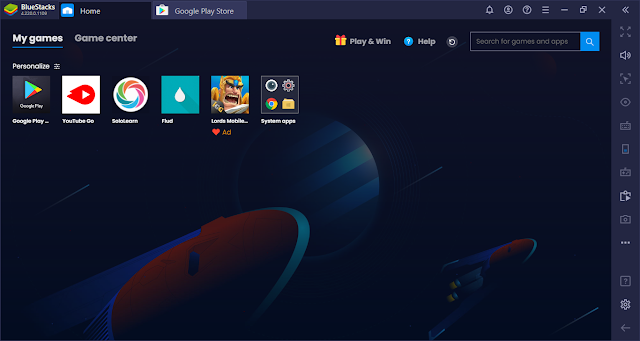



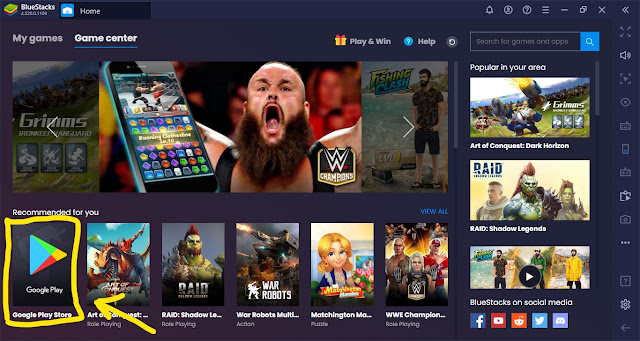





No comments:
Post a Comment